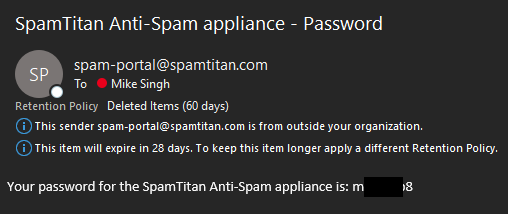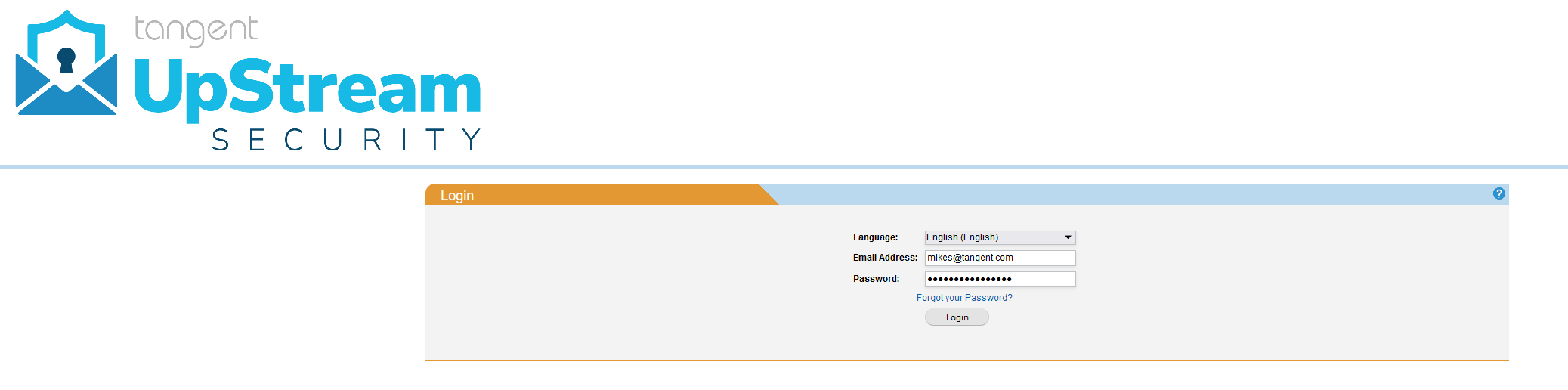Adding an additional Domain Administrator
Why add additional Domain Administrators to UpStream?
While the UpStream Email Filtering system is designed for low overhead in terms of administration, especially with the Managed Services that are included with every UpStream subscription, some larger organizations prefer the granularity and flexibility that come with handling administration themselves and will farm out these responsibilities to an internal team of technicians. In these scenarios, being able to add additional Domain Administrators that have the level of access needed to best serve their internal users can be one of the best ways for an IT Department to show the best care for their company.
The below procedure will cover exactly how to add an additional Domain Administrator to your UpStream system and get them started. Once added on the primary system in an UpStream cluster, the account will automatically propagate over to the cluster partners, allowing for login on any clustered system that the filtered domain resides on.
Adding a new Domain Administrator
Log into the UpStream web interface using an existing administrative account.
Note: If you currently do not have an administrative login to the UpStream system, or have forgotten your password, please contact UpStream Support.
Navigate to Settings in the top header bar, then select Policy Management in the submenu.
Scroll down the page to Domain Administrators.
Enter the email address of the new Administrator, then click Add.
The new Domain Administrator should now appear on the list of administrators.
Click Save to lock in the results and enable the account for login.
Passwords are not assigned during user creation in UpStream; these are instead randomly generated when the Administrator attempts to log in for the first time, after which they can change it to a password of their preference. This method is designed to avoid the “password contamination” risks that come with another Administrator knowing a peer’s password.
Note: If a User-level account did not exist for them previously, one will be created for them now. User-level accounts allow the individual to log in as a user and peruse their own quarantine lists without having access to any administrative functions or visibility into anyone else’s email.
Logging in as a new Domain Administrator
With the new account made, the Domain Administrator is ready to begin their password setup.
The new Domain Administrator should now navigate to the UpStream service’s web interface and select Forgot your Password? link.
Enter the Domain Administrator’s email address in the email address field, then click on Send.
Note: This email address should be the same one that was used for the account setup.
Within two minutes, the Domain Administrator should receive an email at the specified address from Spam-Portal@Spamtitan.com.
If this email has not been received within five minutes, check the Junk Email folder in case it was accidentally filtered into it.
With the password now on hand, return to the UpStream login page and log in with the new password.
Upon login, since the email address is associated with both an Administrator and User role, a selection screen will allow for the choice of which role to use. In order to change the password of the account, the Domain Administrator must log on in the User role.
Select the Login button for the User Role.
In the event of an accidental selection of the Administrator Role, the upper right hand corner of the UpStream interface offers the ability to change Role by selecting the current role and using the dropdown menu to then change Role into the desired User Role.
Once logged in as a User, the Domain Administrator can change their password by navigating to the Settings menu, then selecting the User Management submenu.
Enter in the current password received via email in the Old Password field, then populate the new desired password in the New Password and Confirm New Password fields.
Select Change once done and the new password will be set.
Removing a Domain Administrator
In the event a Domain Administrator’s account needs to be removed from the UpStream system, use a different administrative login to log into the UpStream web interface and navigate to the Settings menu, then select the Policy Management submenu.
Scroll down to Domain Administrators, enter in the email address of the Domain Administrator to be removed, then click on the X symbol next to their email address.
The email address entry functions as an interlock to prevent accidental deletion of the account; no further prompt or confirmation will be given as long as the email address is entered in properly before clicking the X symbol.
The page will now refresh and show that the Domain Administrator’s account has been successfully delisted from the system.
Propagation of this account removal will spread to all other clustered UpStream systems within two minutes of the change having taken place.